Essential Tools to Fix Corruption in Windows
Fixing a corrupt file on a Windows OS can be a frustrating and time-consuming task, but with the right tools and knowledge, it can be done effectively and efficiently. In this essay, I will provide a step-by-step guide on how to fix a corrupt file on a Windows OS, including tips on how to prevent corruption from occurring in the first place.
First and foremost, it is important to identify the cause of the file corruption. There are several potential causes of file corruption, including hardware failure, software bugs, and malware infections. If the corruption is caused by hardware failure, the best course of action is to replace the faulty hardware. If the corruption is caused by software bugs or malware infections, the steps outlined below can be used to fix the issue. The first step in fixing a corrupt file is to run a scan with an antivirus program. This will help identify and remove any malware that may have caused the corruption. If the file was corrupted by a software bug, updating the software to the latest version may also help fix the issue.
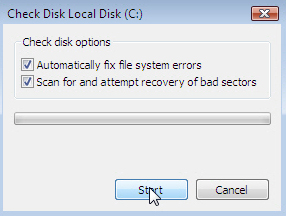
Once the antivirus scan is complete, it is important to create a backup of the corrupt file. This will allow you to restore the file to its original state if any of the steps outlined below fail to fix the corruption. To create a backup, simply copy the file to a separate location, such as an external hard drive or cloud storage. Next, use a utility program, such as the built-in Windows Check Disk tool, to scan the corrupt file and attempt to repair any errors. This tool can be accessed by right-clicking on the file, selecting “Properties,” and then clicking on the “Tools” tab. Click on “Check” and follow the prompts to complete the scan. If the Check Disk tool is unable to repair the file, there are other options to try. One option is to use a file recovery program, such as Recuva, to attempt to recover the data from the corrupt file. This can be a time-consuming process, but it may be able to retrieve some or all of the data from the file. Another option is to use a file repair tool, such as File Repair, to fix the corruption. These tools are specifically designed to repair corrupt files and may be able to fix the issue without losing any data.
If all else fails, the last resort is to restore the file from the backup created earlier. This will restore the file to its original state, but any changes made since the backup was created will be lost. To prevent file corruption from occurring in the first place, there are several steps that can be taken. These include regularly running antivirus scans, keeping software up to date, and creating regular backups of important files. Additionally, using a solid-state drive instead of a traditional hard drive can help reduce the risk of file corruption due to hardware failure. In conclusion, fixing a corrupt file on a Windows OS can be a challenging task, but with the right tools and knowledge, it can be done successfully. By following the steps outlined above, you can fix a corrupt file and prevent future corruption from occurring.
First and foremost, it is important to identify the cause of the file corruption. There are several potential causes of file corruption, including hardware failure, software bugs, and malware infections. If the corruption is caused by hardware failure, the best course of action is to replace the faulty hardware. If the corruption is caused by software bugs or malware infections, the steps outlined below can be used to fix the issue. The first step in fixing a corrupt file is to run a scan with an antivirus program. This will help identify and remove any malware that may have caused the corruption. If the file was corrupted by a software bug, updating the software to the latest version may also help fix the issue.
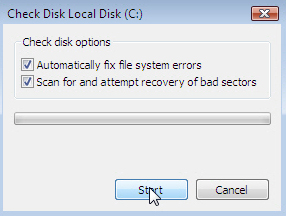
Once the antivirus scan is complete, it is important to create a backup of the corrupt file. This will allow you to restore the file to its original state if any of the steps outlined below fail to fix the corruption. To create a backup, simply copy the file to a separate location, such as an external hard drive or cloud storage. Next, use a utility program, such as the built-in Windows Check Disk tool, to scan the corrupt file and attempt to repair any errors. This tool can be accessed by right-clicking on the file, selecting “Properties,” and then clicking on the “Tools” tab. Click on “Check” and follow the prompts to complete the scan. If the Check Disk tool is unable to repair the file, there are other options to try. One option is to use a file recovery program, such as Recuva, to attempt to recover the data from the corrupt file. This can be a time-consuming process, but it may be able to retrieve some or all of the data from the file. Another option is to use a file repair tool, such as File Repair, to fix the corruption. These tools are specifically designed to repair corrupt files and may be able to fix the issue without losing any data.
If all else fails, the last resort is to restore the file from the backup created earlier. This will restore the file to its original state, but any changes made since the backup was created will be lost. To prevent file corruption from occurring in the first place, there are several steps that can be taken. These include regularly running antivirus scans, keeping software up to date, and creating regular backups of important files. Additionally, using a solid-state drive instead of a traditional hard drive can help reduce the risk of file corruption due to hardware failure. In conclusion, fixing a corrupt file on a Windows OS can be a challenging task, but with the right tools and knowledge, it can be done successfully. By following the steps outlined above, you can fix a corrupt file and prevent future corruption from occurring.